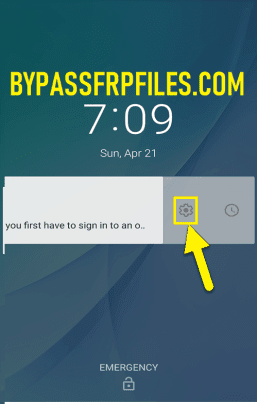Xiaomi Mi A3 FRP Bypass (Remove Google Account Android 9.0) 2023
Xiaomi Mi A3 FRP Bypass (Remove Google Account Android 9.0) 2023; We all know that Android can be changed and tweaked in a lot of ways. You can make changes to anything you want. Well, it also has FRP protection, which stands for Factory Reset Protection. If you don’t know about it, just in case. Then you are the only one who needs this guide. In this article, we’ll show you step-by-step how to get rid of the FRP lock on your Xiaomi Mi A3. You might have a Xiaomi Mi A3 and use device recovery mode to reset it to factory settings. But now, when you try to set up and use your phone, you will be told that you don’t have permission. The device asks you to enter the Google Credentials that have already been synced.
If you are the first person to own this device, you can use your Google login information to sign in and get back into your device. If you didn’t forget the Google Credentials that were already synced. If you forget, you might not be able to get in. Or if you buy a used Android phone and don’t know what Google account the previous owner used. Then you’ll have trouble too. So the only way to get into your device is to use some tools and files to remove the FRP protection.
In this guide, we showed you how to do the FRP Bypass process by giving you all the files and tools you need. So, if you have the same problem, check out the full guide to successfully Xiaomi Mi A3 FRP Bypass.
Probably, there are too many professional tools (Miracle Xiaomi Tool) are available to xiaomi FRP lock devices but they have different device compatibility also different methods available to the device model, But practically, All professional FRP Bypass tool is little bit tuff to use especially for newbie users who don’t have knowledge about professional FRP tools.
What is FRP (Factory Reset Protection)?
FRP stands for “Factory Reset Protection,” and it was first introduced in Android 5.0 (Lollipop). If someone tries to access your phone without knowing you or tries to hard reset the device using Android Recovery Mode, the Factory Reset Protection (FRP) will kick in and ask the owner to verify their Google credentials before they can get back to the home screen. FRP works like this: it is a security feature for Android devices that work with Android 5.0 or later.
FRP (Factory Reset Protection) is turned on by default when a user adds a Gmail account to their device for the first time. Once the FRP lock is turned on, no one can use the device after a hard reset through recovery mode. This is why we always recommend that you disable the FRP protection before doing a hard reset.
How To Disable FRP (Factory Reset Protection)
If you want to turn off this feature, you need to delete the Gmail Account from the device settings. Follow the steps below to the letter to turn off the Factory Reset Protection.
How to Remove (Delete) Google Account on Xiaomi
First, go to Settings > Accounts > Settings. select the Gmail address =>> remove account =>> the end.
If you forget to remove your Google account information and then do a factory reset on your device, you’ll need to bypass the FRP lock. As we said above, we can do this with an Apk file.
Bypass FRP Files is not responsible for anything that happens to your device if you try this. Please do so at your own risk.
Prerequisites to Xiaomi Mi A3 FRP Bypass
The following guide is only for Mi A3. so don’t try this on any other devices.
- Charge your device at least 80% or above.
- A stable wifi internet connection.
- Make a full copy of everything on your Android device.
- Follow all the below steps very carefully, don’t skip any step.
- For method 2, you need to download all the files to your PC, Download files like Mi A3 FRP file and Xiaomi Flash tool.
Make sure: to Mi A3 FRP Unlock successfully, you need the Xiaomi Authorized Login tool.
Method to Xiaomi Mi A3 FRP Bypass without PC
First of all, turn on your device.
Then tap “Let’s go,” and then connect your Xiaomi MI A3 to any working wifi connection.
- Now, go back to the first page that said “Welcome!”
- After that, you need to insert a pin lock-enabled sim card on your Xiaomi A3.
- When your device asks you to enter the pin lock, the main tricks start from here.
- Now remove the Sim card and press the power key at the same time.
- Otherwise, this video will not work for you.
- If the first time it’s not working, retry the steps once again.
- Then power on the screen once again.
- After that, swipe the notification to the left, and then tap on the Setting icon.
- Now tap on the App info logo from the notification bar.
- In the Android setup info tab, go down and tap on Advanced.
After that, choose the Browser app.
- Then tap on the Opening links.
- Go down below and then tap on Youtube.
- After that, tap on the Youtube logo.
- Now tap on the Notification option from there.
- Once again go down and then tap on the Advanced options.
- Then tap on the “Additional settings in the app” option from there.
- Now you will see the History & Privacy option from there, just tap on that.
- Then tap on the Youtube terms of Privacy.
- You will access the Chrome browser. Now you can download FRP Tools to successfully bypass the FRP lock.
- Tap on “Accept & Continue” options, then tap on the search bar and search for”Bypassfrpfiles.com/download-frp-tools“.
- Now download the FRP Bypass apk 2020.
- Once downloaded then tap on the 3 dots and then go to the “Downloads’ ‘.
- Now install the FRP bypass apk 2020 from there, by tapping on the install button.
- Once the installation is finished. Then tap on the Open button.
- Then tap on the Google Account Manager button and then install the Google Account Manager 6 from there.
- Once the installation is finished, then tap on the Done button to go back to FRP Bypass apk.
- Now tap on the Bypass FRP button and then select the Browser Sign-In option from there.
- Then tap on the top right corner and choose Browser Sign-In options.
- Now sign in with your working Google Account there.
- Once signed in then restart your device.
- Check your Xiaomi Mi A3 FRP Bypass successfully.
Method 2 to Mi A3 FRP Unlock with FRP File
- First of all, open the xiaomi authorized tool.
- Then log in to the Xiaomi authorized tool with an authorized login ID and Password.
- After that, download and extract the FRP File.
- Then extract the FRP Tool.
- Now open the extracted Xiaomi flash tool folder and install the Xiaomi flash tool from there.
- Double-tap to run the program then tap on next-next-next-finish.
- After that, check on your desktop there you will see a new icon will be added.
- Run the Xiaomi flash tool from there.
- After that, select the FRP files by clicking on the left select button.
- Once selected, put your device into EDL Mode.
- Now check the below image to short two-pin and put your device into the EDL mode.
- Once connected then go to the device manager and check there you will see your device’s “COMPORT” version.
- Then Check on the upper side you will see the refresh button just click on that.
- Now look at the log screen, and you’ll see that your device has been found.
- Then click the button that says “flash.”
- Now look at the log screen, and you’ll see that the process to remove FRP from your device has begun.
- Wait until the end.
- Once you are done, turn on your device and set it up.
- Then you won’t have any more problems with Xiaomi Mi A3 FRP unlock.
In Conclusion:
But we’ll show you all the most recent and successful ways to Xiaomi Mi A3 FRP Bypass. These are the easiest ways to remove FRP from your device. Before we posted an article on this site, we tried out all the methods ourselves.
I think you all learned something from the article. You can tell us in the comments section below if you are still having trouble with some steps or if there is something about this topic that you don’t understand. We’ll help you as soon as possible. If you have any questions, ideas, or want us to write something, please let us know.